 Guide to using DPF Chat
Guide to using DPF Chat 
Last updated: 2024.02.15
Real-time chat has returned to DisneyPinForum!
Accessing DPF Chat
You can access DPF chat by clicking the "Chat" tab in the forum header: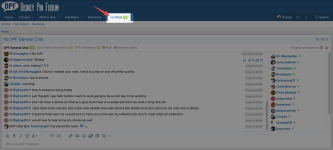
Once you have joined chat, it's available site-wide at the bottom of your browser (you may click the toggle button to disable it):
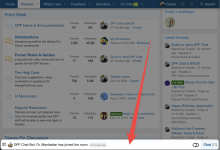
If you have disabled chat and would like to re-enable it, simply go back to the Chat tab, and click
Joining Rooms
By default, you will be placed in the "DPF General Chat" room — in general this will be where members gather to chat in real-time, but as needs arise and forum activity increases, more rooms will be created!To explore the other available chat rooms, click on the
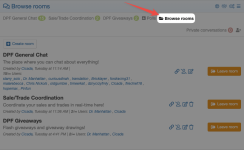
The /whisper command
use the/whisper command followed by the username in brackets and your message to to send a private message to anyone in the chat room — this message will only be seen by the user you've directed your message at.Usage example:
/whisper [Cicada] Hello!Result (targeted user's end):
Alternatively, you can simply click on the user's name in the list of chatters in the room and click "Whisper", followed by your message — your chat edit box will automatically populate with the username and the
/whisper command.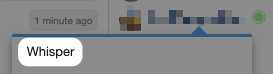
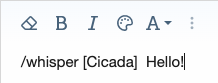
The /gif command
type /gif followed by a search term, and a random gif from giphy.com will be displayed in chat!Usage Example:
/gif Wreck It RalphResult:

The /help command
There are many more commands available in chat — view them all by typing
/help to get a list, or click the lifesaver icon in the top right of the chat box: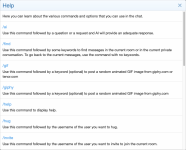
Last edited:
